FAQ - Frequently Asked Questions - Knowledge Base
[T3T] Why is my T3T adapter not recognized properly?
The T3T adapter is only recognized by your system when a Thunderbolt or Thunderbolt 2 device is connected to the T3T adapter and when that device is turned on. As a first step to troubleshoot a missing T3T adapter, please do following:
- Make sure your computer is turned on.
- Connect a Thunderbolt device to the T3T adapter and turn on the Thunderbolt device. Please note that monitors with a Mini DisplayPort connector are not supported.
- Disconnect and re-connect the T3T adapter to your computer.
- When prompted to approve the Thunderbolt device, we recommend to select Always Connect.
If the above instructions did not solve your problem and/or your T3T adapter is recognized as a USB device, please do following:
- Temporarily disconnect the T3T adapter from your computer.
- Confirm that your computer supports Thunderbolt 3. If it has a USB-C port but only supports USB, the Thunderbolt device won't work.
- Update the BIOS of your computer to the latest version.
- Update the Thunderbolt firmware (NVM Firmware) on your computer.
- Update the Thunderbolt driver (Thunderbolt Software) on your computer.
- If you are already using the latest Thunderbolt software version, uninstall it and then re-install it.
- After doing all these updates, check the Details screen of your Thunderbolt software as seen in the screenshots below to make sure the updates were successfull.
- Re-connect your T3T adapter and see if the problem has been solved.
Note: When updating the driver and firmware for your computer, make sure to follow the instructions of the manufacturer. In some cases, it's necessary to update the firmware in a certain order (e.g. update BIOS first, Thunderbolt software second and Thunderbolt firmware last). We recommend to temporarily disconnect the external Thunderbolt device when doing the BIOS and firmware update on your computer.
To check the current firmware and driver version of your system, connect your Thunderbolt 3 device (T3T plus Thunderbolt device) to your computer and right-click on the Thunderbolt icon in the taskbar. Select 'Settings' and open 'Details'. Under normal circumstances, you should be able to see your attached Thunderbolt device (not the T3T adapter) and the current version of the software, application and the driver as seen below.
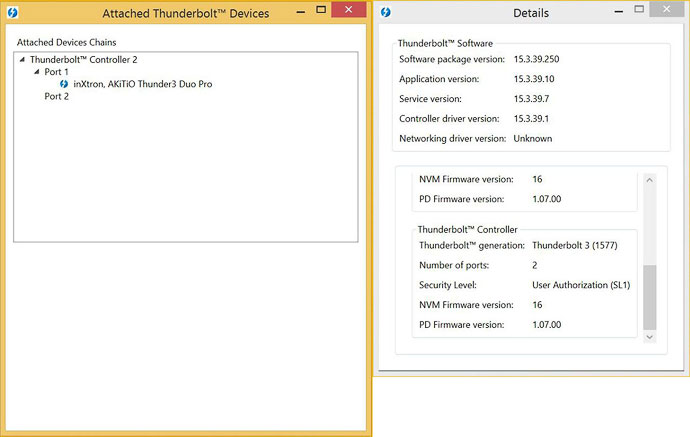
If none of the above helps, contact support for further help. If you own other Thunderbolt 3 devices that work fine on your computer and you believe the AKiTiO product is defective, please contact us.
If this is your first Thunderbolt 3 device and your driver and firmware versions are older than what is shown above, please contact the manufacturer of your computer for support. You can also check this website at https://thunderbolttechnology.net/updates to see if there are any updates for your computer.


