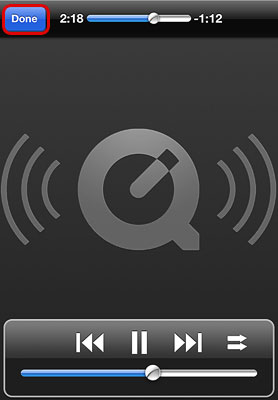Unlock the full potential of your iPhone, iPod Touch and iPad! The AKiTiO MyCloud App allows users of the MyCloud personal cloud server to access their digital content stored on the MyCloud unit from a mobile device. Open the app and gain access to your music, videos, photo libraries and other digital documents no matter if at home or on the road.
The latest version of the MyCloud App for iOS (v1.6.1) provides more control during music playback, comes with new icons for the GUI and includes a couple of minor bug fixes. As requested by our customers, the new functions for music playback now make it possible to skip to the next/previous song, choose from normal, random or repeat playback and continue listening to music in the background when switching to another app.
- Added: 3 new modes for music playback (normal, random, repeat)
- Added: Play music in background, even when switching to another app
- Added: Function to skip to next/previous file during music playback
- Added: File icons in MyCloud file browser for Microsoft Office file formats
- Added: Post images from MyCloud directly to Facebook (requires iOS 6 and above)
- Changed: New icons for the applications menu
- Changed: New icons for the MyCloud file browser
- Changed: New background image
- Fixed: Several minor bugs
How to play music in the background
- Open the MyCloud App and login to your MyCloud.
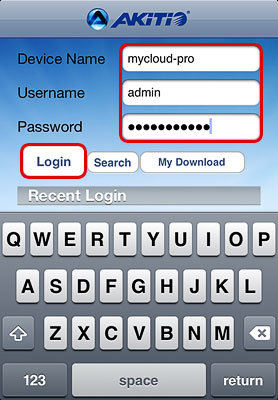
- In the taskbar, select MyCloud and locate the songs that you would like to play.
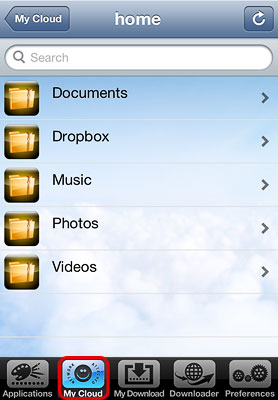
- Tap the first song in the list or any song you like to start playback.
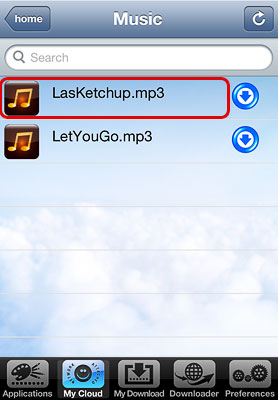
- To change the play mode, tap on the arrow icon on the bottom right. You can choose from normal, repeat and random playback.
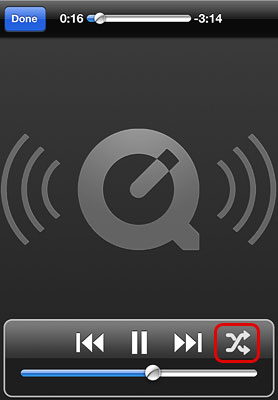
- You can now switch to another app (e.g. browser) or put the device into stand-by mode and the music continues playing in the background.
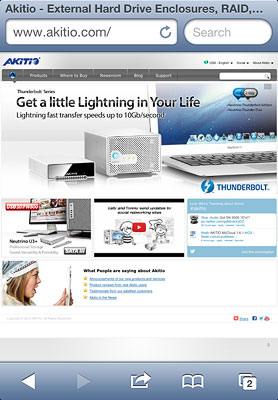
- To select another file or pause playback when you are in another app, click the Home button twice to open the taskbar and scroll to the left to access the playback control.
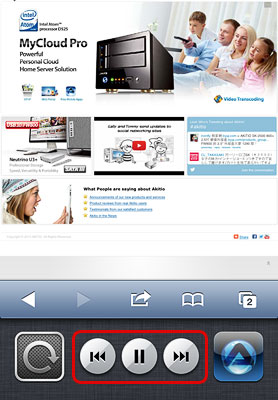
- To stop playback, open the MyCloud app and tap on Done.