FAQ - Frequently Asked Questions - Knowledge Base
[Thunder2 Quad] How to troubleshoot problems with the Thunder2 Quad on macOS?
To troubleshoot the Thunder2 Quad and narrow down the problem, please refer to following tips. Depending on the equipment you have available, you might not be able to test all of the items. If that's the case, feel free to skip some of the tips and continue with the rest.
Under normal circumstances, you should be able to install the drives and access them on the desktop without having to do anything else. For brand new drives, you will be prompted to initialize and format them before they can be mounted. However, if that doesn't work, following are a few things that can be used to narrow down the problem.
- When you plug in the power adapter, the LED light on the power adapter should light up green, indicating that the adapter is getting power. If not, try a different power adapter.

- When you push the power button on the Thunder2 Quad, the power LED should light up orange, indicating that the device is getting power.

- When you plug in the Thunderbolt cable and connect it with your computer, the power LED should light up blue and the fan should start spinning. If the power LED stays orange, the device was unable to establish a connection to the computer. Make sure the computer is turned on and disconnect/reconnect the Thunderbolt cable. If that doesn't help, try a different Thunderbolt cable and/or plug it into a different Thunderbolt port both on the device and the computer. To rule out any hardware issues with the computer, connect the device to a different computer. To rule out any software issues with your Mac, make a new installation of macOS on a spare drive, boot from that drive and then test the device again.

- At this point, the Thunder2 Quad should be recognized by your computer, even if you haven't installed any drives yet. To check, open the system report. The Thunder2 Quad should appear under Thunderbolt as AKiTiO Thunder2 Quad and you should see four additional rows under PCI, one for each drive slot. If the system report is already open when you connect the device, remember to refresh the information to display the latest status.
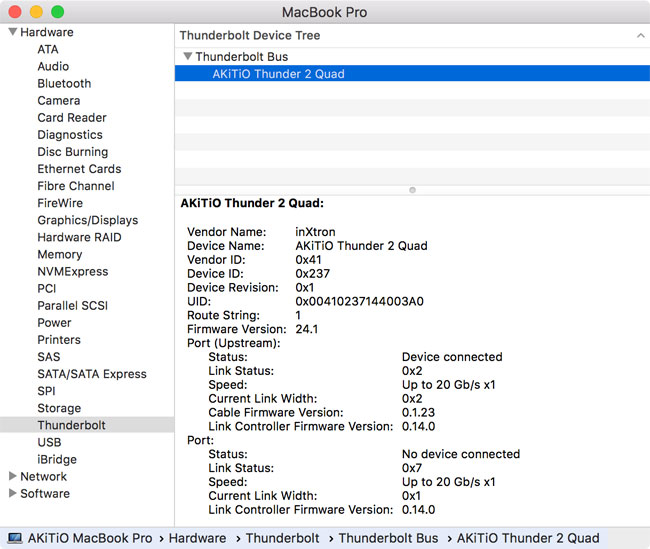
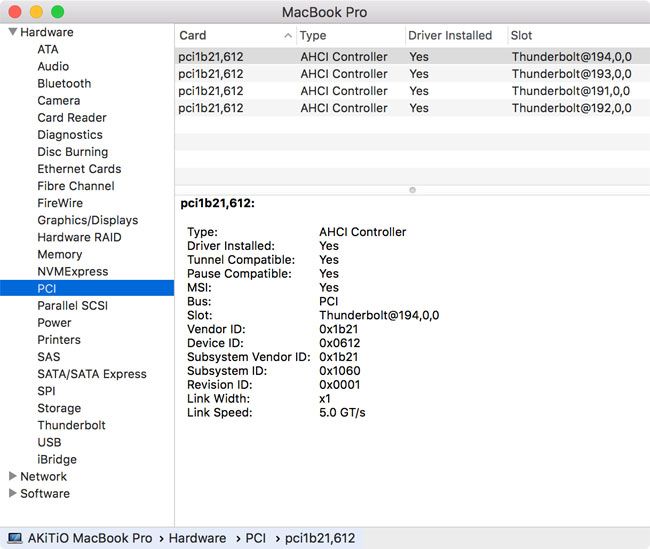
- If you have installed some drives, they should be listed in the system report under SATA/SATA Express. One drive per Thunderbolt AHCI controller.
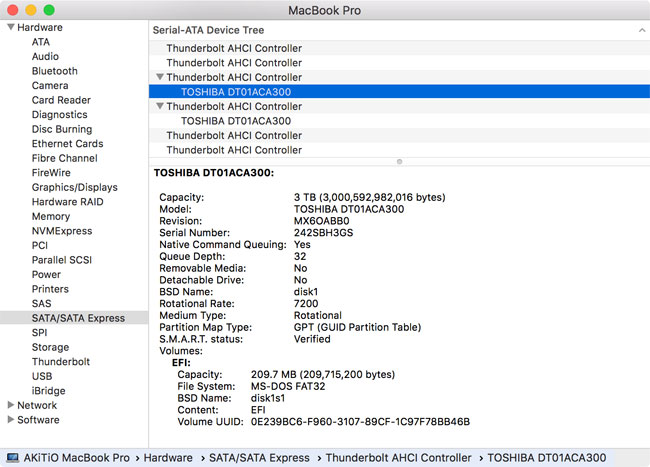
- For brand new drives and for drives that have been formatted on a different operating system, the drives have to be initialized first before they appear on the desktop. Open the disk utility, check if the drives are recognized and then format them according to your preferences.
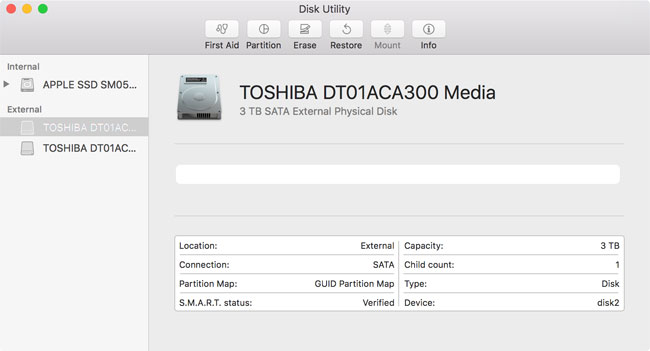
- If your drives are not recognized correctly, disconnect all drives except one and then try the drives one by one to see if the problem is related to just one particular drive. Disconnect and reconnect the Thunderbolt cable after changing the drives. When a drive is not recognized, install it in a different drive slot and see if the problem follows the drive or stays with one particular drive slot.
If the drives are part of a Software RAID, backup your data in a different location first, remove the RAID set and then follow the previous instructions. If there are no errors with the individual drives, re-create the RAID set and test the drive again to see if the problem has been fixed. - If you are able to see all the drives but cannot mount them or access the data, try repairing the disk. If that's not available but you can still access the data in another enclosure or inside the computer, backup the data when the drives are installed in the original housing. Once done, install the drives in the Thunder2 Quad, initialize them and format the drives. This will erase all existing data on the drives but once they appear on the desktop, you can restore the data from the previous backup.
- When booting macOS from a drive inside the Thunder2 Quad, make sure the drive is installed in slot A and you are using a GUID partition. When holding the option key during startup to select the startup disk, you might have to wait a few extra seconds until the drive is available.


