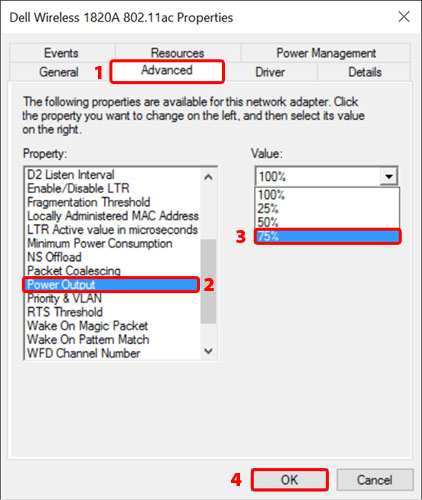FAQ - Frequently Asked Questions - Knowledge Base
Why does my Thunderbolt 3 device not work with Dell's XPS laptops?
In some cases, the Thunderbolt 3 device does not work properly with the Dell XPS 13 and XPS 15 laptop. The power LED indicates that the link has been established but the device is not recognized or disappears as soon as you try to access it.
If you believe that your laptop is affected by this problem, please read this FAQ article at https://www.akitio.com/faq/287-why-is-my-thunderbolt-3-device-not-recognized first. It's possible that updating your BIOS, firmware and driver versions will fix this issue. If not, please follow the instructions below.
Some users on the Dell forum have found that reducing the power output of the WiFi network adapter to 75% fixes the problem.
- Open the Device Manager (right-click on This PC and select Manage > Device Manager)
- Expand the Network adapters category
- Right-click on the entry for the Wi-Fi adapter and select Properties
- Under Advanced, scroll down and select Power Output
- Select 75% for the value
- Click OK to save the settings
- Reboot the system