Supported products:
NT2C-U31AA
Remarks
- The firmware has to be updated when the device is connected via USB.
- The Mac Updater is compatible only with macOS 10.14.6.
- This firmware is only for AKiTiO products and specifically the model(s) as mentioned above. DO NOT use this firmware for any other devices!
Warning
- Never turn off or disconnect your unit during the firmware update procedure. This may damage your device! If the upgrade fails (e.g. power failure during firmware update), you may not be able to operate your device anymore.
- Make sure the device to be udpated is the only one currently connected to the computer. For multiple devices, please update them one at a time.
Windows
Updating the firmware on Microsoft Windows
- Download the PC updater, save it on your local disk and unzip the file.
- Connect the external drive to your computer via USB and turn it on.
- Wait until the device has been recognized by the system and then double-click the *.exe file to start the update.
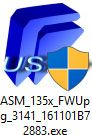
- Wait for the update process to finish and then click OK to complete the update.
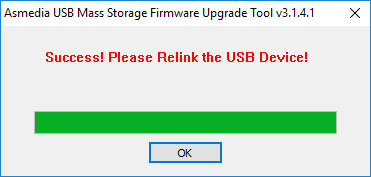
- Restart your external device.
- Done!
Remarks
If your device has not been recognized correctly, the following message will be shown. Make sure your device is on the list of compatible devices as seen on the top of this page, unplug the USB cable, reconnect the USB cable and then try to update the firmware again.
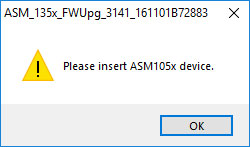
macOS
Updating the firmware on macOS 10.14.6
- Make sure your device is currently either turned off or disconnected from the computer.
- Download the Mac updater, double-click on the *.dmg file to open it and move the folder to your Desktop.
- Open the InXtron_105xFWUpgV105_161101B72882_V1 app.
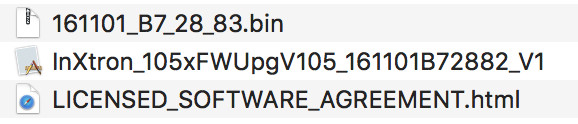
- Enter the user password of your computer and then click Load Kext to load the kernel extension.
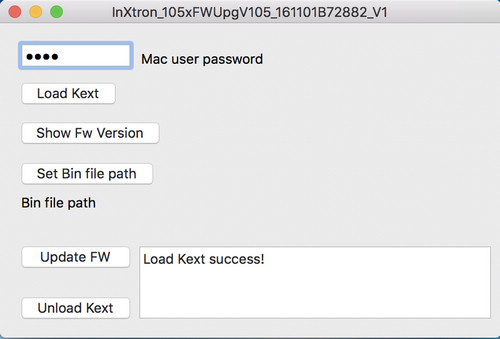
- If prompted to enable the new system extension, go to Security Preferences.
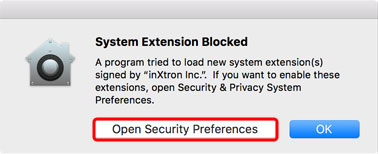
- In your system Preferences under Security & Privacy, if it's not already set to allow apps downloaded from 'App Store and identified developers', set this first and then click Allow to unblock the firmware utility from 'inXtron Inc..'.
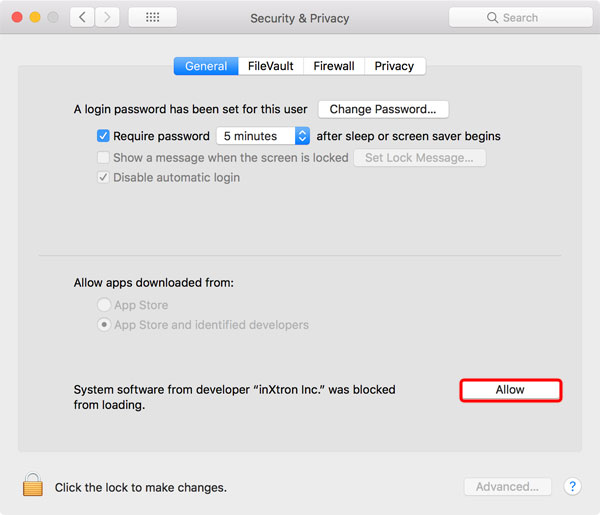
- Connect the device to your computer via USB and turn on the power.
- Once the device has been recognized by your system, click Show Fw Version to display the current firmware version. If it's already up to date, abort at this point and unload the kernel extension.
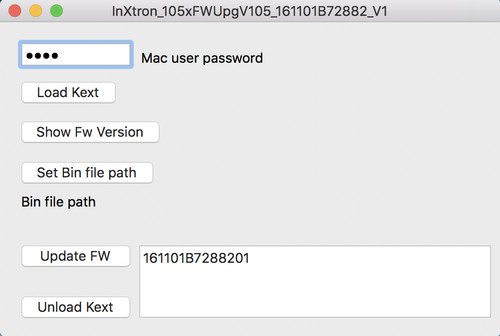
- Click Set Bin file path and locate the firmware that you have just downloaded (*.bin file).
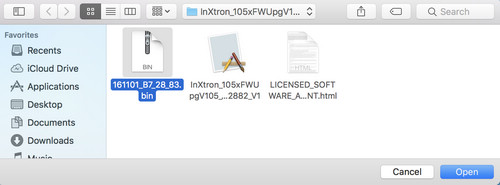
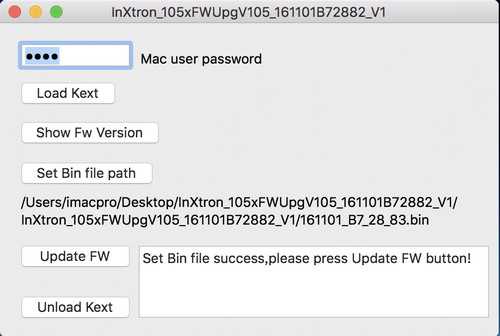
- Click Update FW to update the firmware of your device.
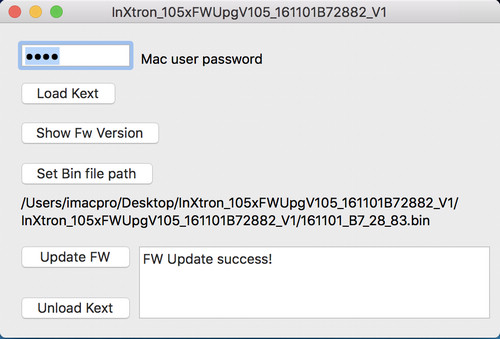
- After the firmware update has been completed, click Show Fw Version to make sure the update was successfull.
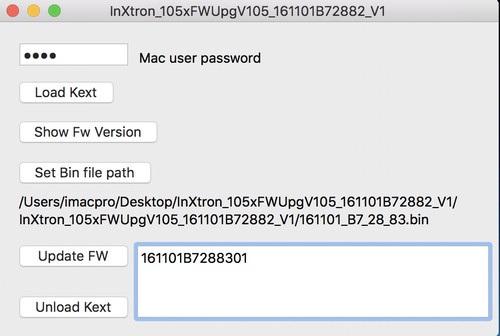
- When done, click Unload Kext to remove the kernel extension.
- Close the firmware utility, eject your device and restart it to complete the update.

