Supported products:
All Thunderbolt 3 products from AKiTiO
Remarks
- The Thunderbolt Software version on the computer has to be version 16.xx (e.g. 16.1.47.275).
- The firmware utility has to be used on a PC running Windows 10 when the device is connected via Thunderbolt 3.
- This firmware is only for AKiTiO products and specifically the model(s) as mentioned above.
How to check the current firmware version
- Right-click on the Thunderbolt icon in your taskbar. When a Thunderbolt device is connected, this icon will appear automatically. If not, select the Start button and sroll through the program list to locate and open the Thunderbolt™ Software first. In the context menu, select Settings and then go to Details... to check the current version of your software (driver).
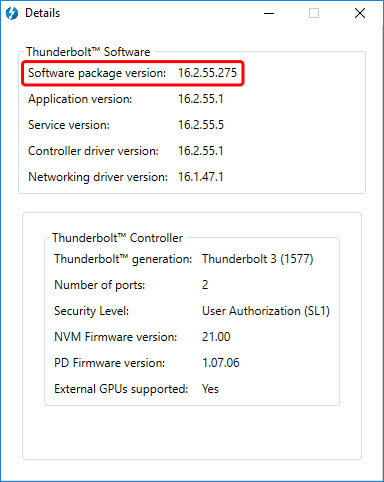
- Download the corresponding firmware viewer depending on the Thunderbolt Software version on your computer, save it on your local disk and unzip the file.
- Connect the device to your computer via Thunderbolt 3 and turn on the power.
- Wait until the device has been recognized by the system and then double-click on the FwViewer.exe file to open the utility.
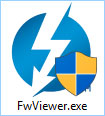
- Select your Thunderbolt 3 device from the list of connected devices and it will display the current firmware version.
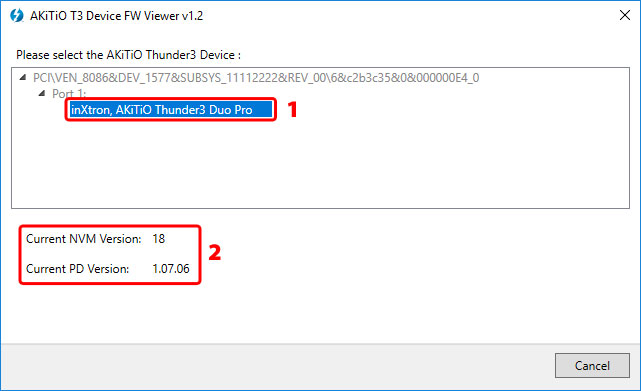
- Click Cancel to close the window.

